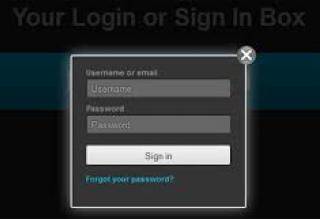If you forgot the Ubuntu password, We may think we need to reinstall in the same. We can easily reset the forgotten password in Ubuntu using very simple steps below.
Steps for resetting the password
When booting up Press SHIFT or ESC at the grub prompt.
- It will list with a recovery mode of Ubuntu in the grub.
Select the recovery mode using the arrow keys.
- Then you will be taken to a recovery menu.
Here you have to select the “root” and press enter.
- You should now see a root prompt
- root@ubuntu:~#
At this stage you should have a readonly filesystem. You have to remount it with write permissions
- mount rw o remount /
Now we can set the user's password with the passwd command.
- root@ubuntu:~# passwd username (type your username)
- Enter new password:
- Retype new password:
- passwd: password updated successfully
With the above few steps we can easliy reset your forgotten password. This steps can be also used in other Linux Distributions like Mint, Zorin, Edubuntu, Kubuntu etc... for the Password Recovery.
If you are still having any issues with the above steps. Please fill in our Contact Us form or leave a comment and we will get back to you shortly.