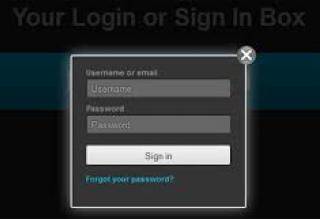dRealty is a real estate framework to import RETS resources (Property, Agent, Office, OpenHouse, Media) into Drupal as entities.
Its primary function is facilitating the bridge between getting the data into the site and mapping fields between resources and Drupal.
From here, a user can set up Views for searching via the typical Views method or using more modules like ApacheSolr, SearchAPI, and Faceted searching.
System Requirements for dRealty
PHP requirements:
php 5.3.5 or higher (http://www.php.net) php cURL support (http://www.php.net/manual/en/curl.setup.php)
Most hosting vendors come with this by default.
Installation
- Download the phRETS library to path/to/libraries/phrets (https://github.com/troydavisson/PHRETS)
- Download and enable dRealty
- Enable optional submodules (dRealty Agent, dRealty Office, dRealty OpenHouse, dRealty Import)
General Configuration
All dRealty needs to work is the connection credentials to your RETS provider. Under Drealty > Drealty Connections, you can add one or more connections to your providers.
Please note that all vendors work on slightly varied implementations of RETS. If all goes well, you are connected to your remote RETS provider and can continue setting up dRealty.
Most of the action happens here. When you enable the submodules listed above, their configuration links will appear under each active connection.
Each connection can have resources (Property, Agent, Office, OpenHouse) configured here. For example, clicking 'Configure Property' will ask you to map the Resource, and then configuring each of the property types. This interface lets you map all the fields necessary from RETS data to Drupal fields.
The RETS ID, RETS Key, and Status field are important and specific on a vendor to vendor basis and will affect the success of your data querying. For most users, Default should appear as an option (once configured).
This screen also allows you to map the incoming data against defined bundle types to allow flexibility for displaying them with different field configurations or view modes.
Each submodule type (Agent, Office, OpenHouse) allows for varied bundle configuration(s).
Configuration - Elysia Cron method
On hosts like Pantheon, who do not currently allow custom crontab settings, importing via Drush is not really an option.
It is advised to use dRealty Import module with Elsyia Cron to help getting data into the site.
The import module facilitates an admin interface to manually queue all or some of the resources as well as flushing the site.
Note that you may have so many listings that 'Processing Queue' manually from the backend could timeout while the batch is generating items to process. This is where Elysia Cron can help process items.
By configuring Elysia Cron to run the system_cron task often, the import module has a defined cron queue worker to take items from the built-in Drupal Queue and process as many as it can in one cron run. The cron hook in this module will also poll for changes in the last few days in RETS, and insert them as queue items to be processed. You can adjust the timing of these settings under Drealty in the admin menu.
Every enabled dRealty Resource in each connection will be polled for changes in RETS however often their cron tasks are set to run in Elysia Cron's configuration.
It is strongly advised to use Elysia Cron to break up the cron tasks into smaller chunks instead of letting Drupal fire dozens of cron hooks every so often.
Configuration - Drush method
On hosts like Acquia, where you can set your own custom crontab settings, Drush may be a preferred method of import for you.
After enabling and setting up your dRealty connection(s), getting the site populated with listings is a matter of creating crontab jobs with some basic Drush commands.
On hosts like Pantheon, who do not support custom crontab configurations, this method is not possible, and you should use the Elysia Cron method above.
Importing data:
drush -u admin -d rets-import
Flushing Data
drush -u admin -d rets-flush